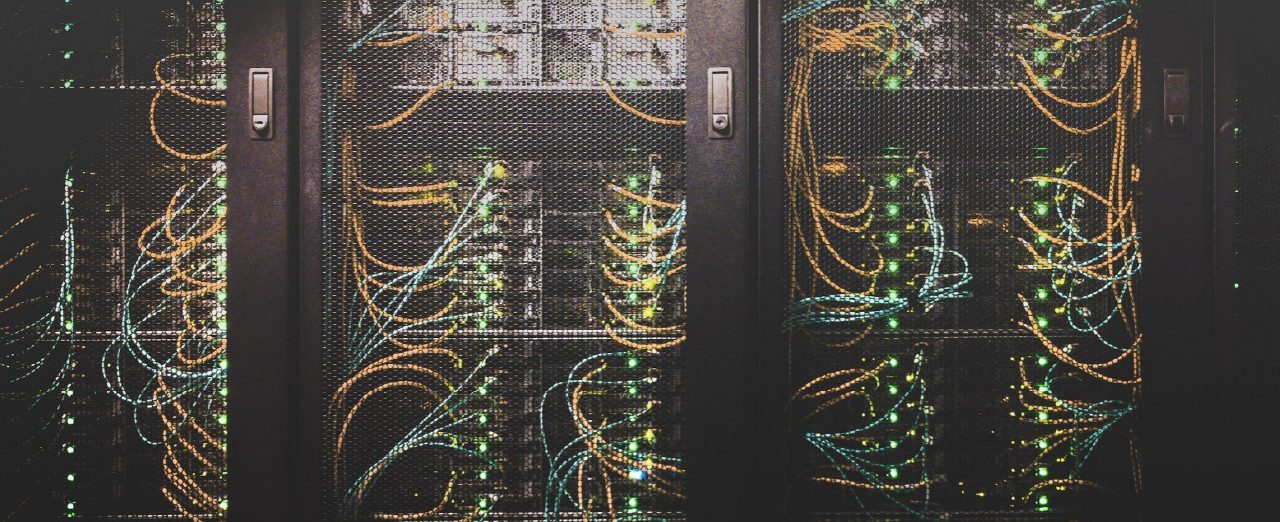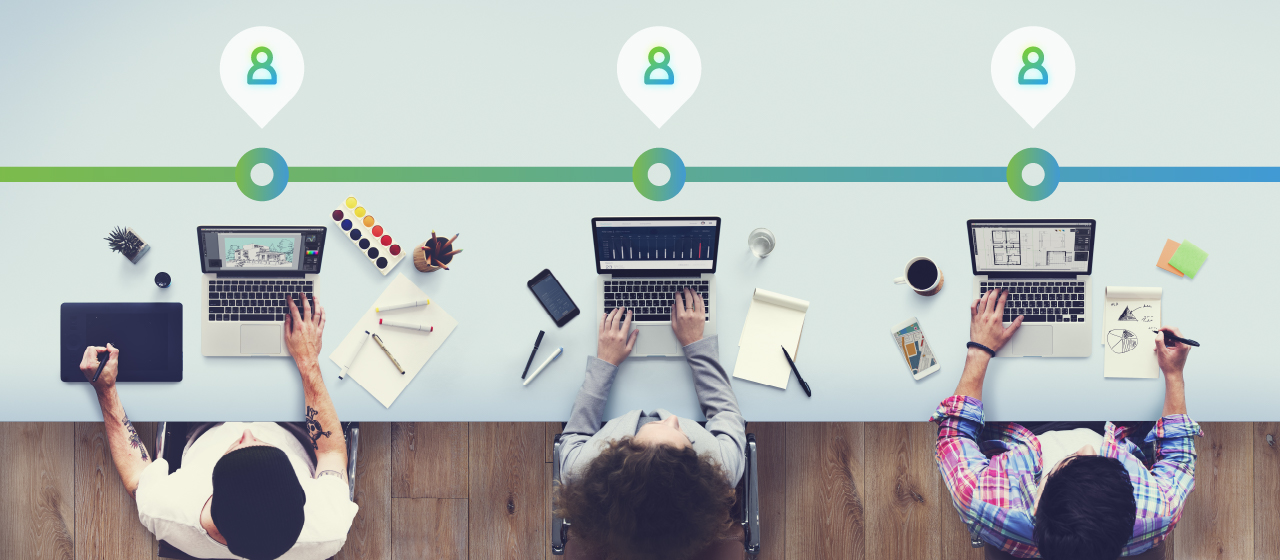The Data Integrator is a point-to-point integration service used to integrate data into the Common Data Service. It supports integrating data from multiple sources — for example, Dynamics 365 Finance and Operations, Dynamics 365 HR & Sales (CRM) into Common Data Service. This service has been generally available since July 2017. It supports Power query or M -based connectors.
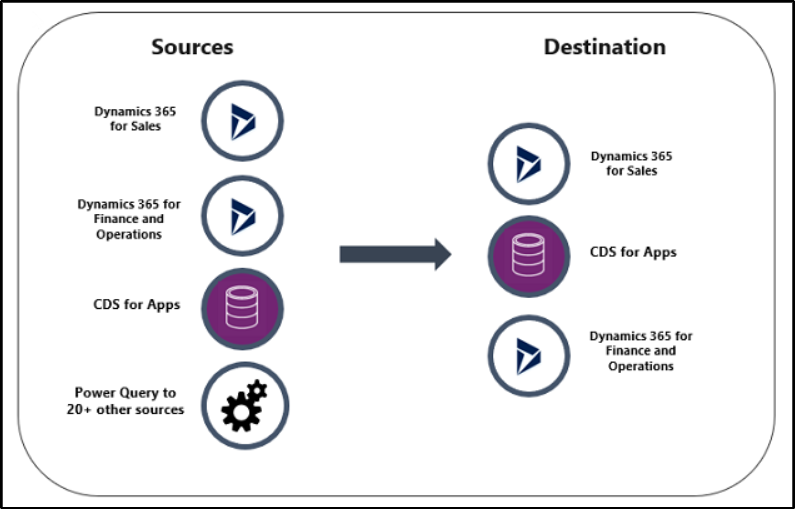
Entity Mapping between Dynamics 365 HR and Dynamics 365 Finance & Operations
The Data Integrator consists of the Data Integration platform such as out-of-the-box templates provided by Microsoft. For example, Dynamics 365 Finance and Operations and Dynamics 365 Sales. In the image below, you can see the default for a data migration between D365 HR and D365 F&O.
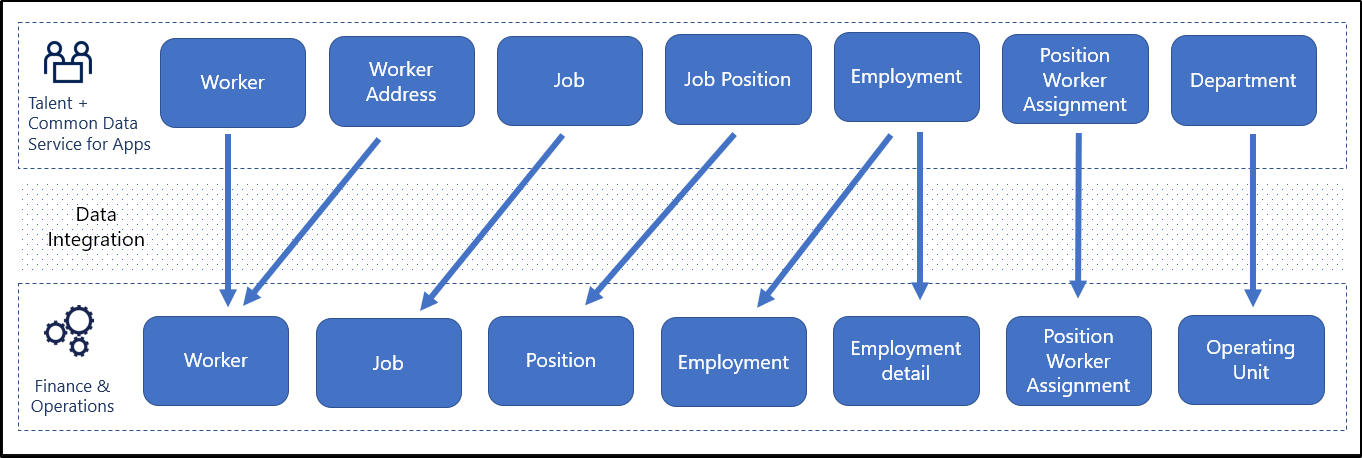
A more detailed overview of the different type of data field would look like this:
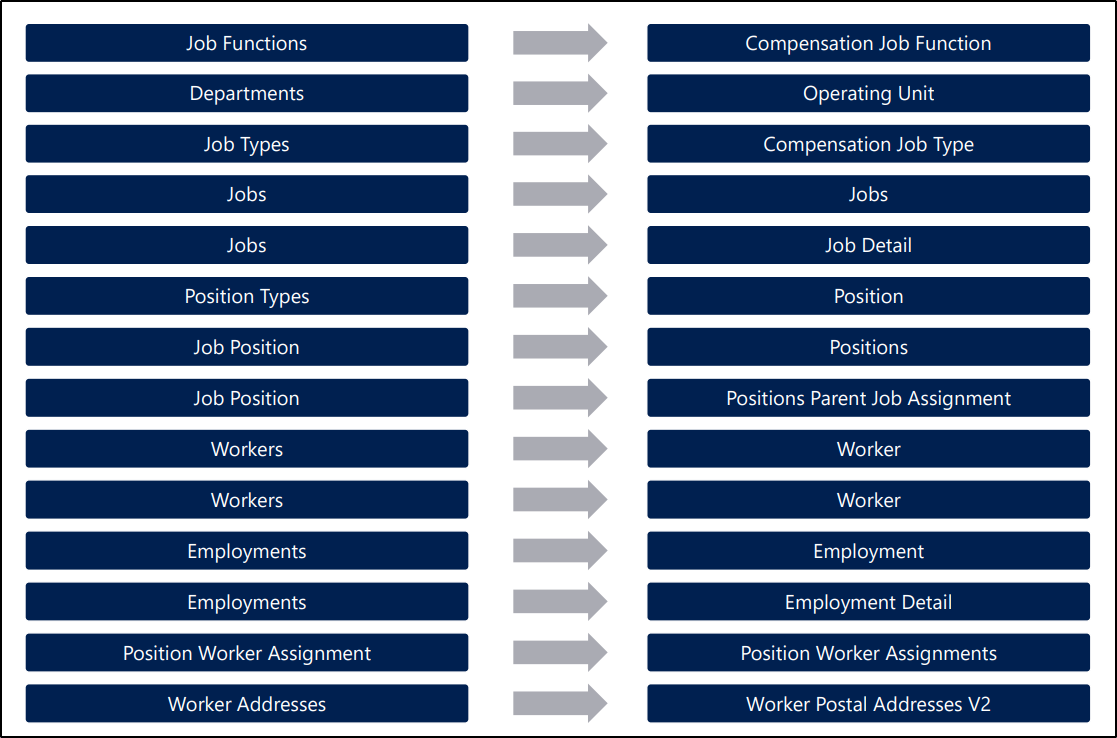
How to use the Data Integrator
Before using the Data Integrator, there are some pre-requisite.
- You need to have access to CDS
- You need to have access to the source and destination environment. For example, You should have access to Microsoft Dynamics 365 F&O and Microsoft Dynamics 365 HR to integrate.
When setting up the Data Integrator, it is important to follow three steps:
- Create a connection
- Create a connection set
- Create a data integration project using a template
After this setup, you have to create a connection. This can be done by going to https://web.powerapps.com. Go to Data > Connections > New connection (see image below).
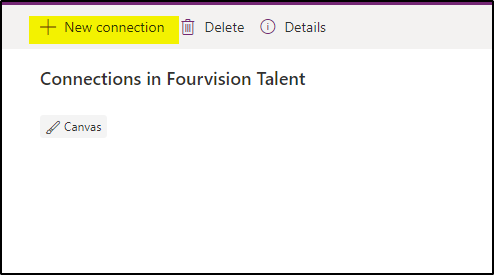
You now have the opportunity to search for a connection or choose one from the list. This would look like this:
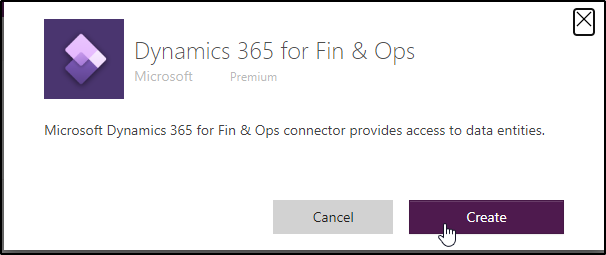
Hit ‘create’ when you have provided the right credentials. You will now see that you are connected. After this, it is time to create a connection set.
Create a connection set
- Go to https://admin.powerapps.com/
- Click on Data Integration
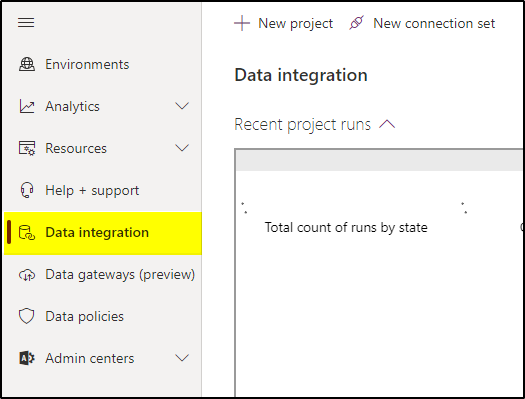
3. Now click on ‘New connection set’ on the top right of the screen.
This is what you have to do now:
- Provide First app connection to CDS and select right environment
- Provide second app connection to Dynamics 365 Finance & operation and select right environment
- Select the right organization from D365 HR and D365 F&O to sync the data.
Once the connection is completed then you can the visible details:
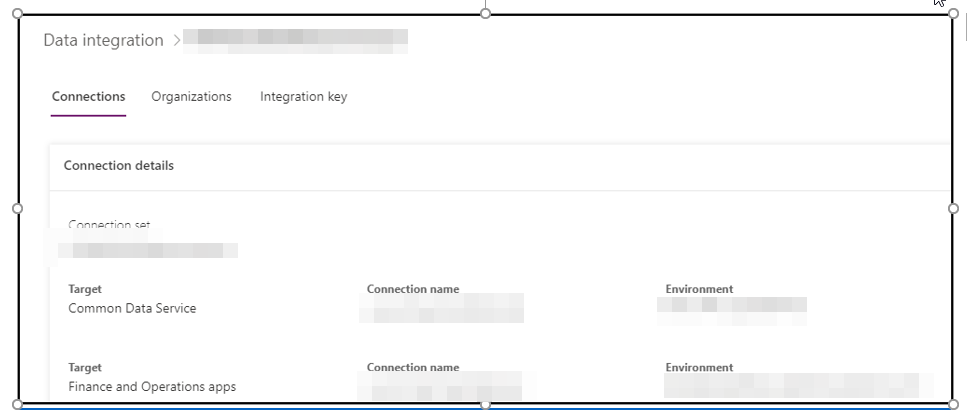
After this step, it is time to create a Data Integration project.
Create a data integration project
- Go to https://admin.powerapps.com/
- Click on ‘Create new project’ and this window opens up:
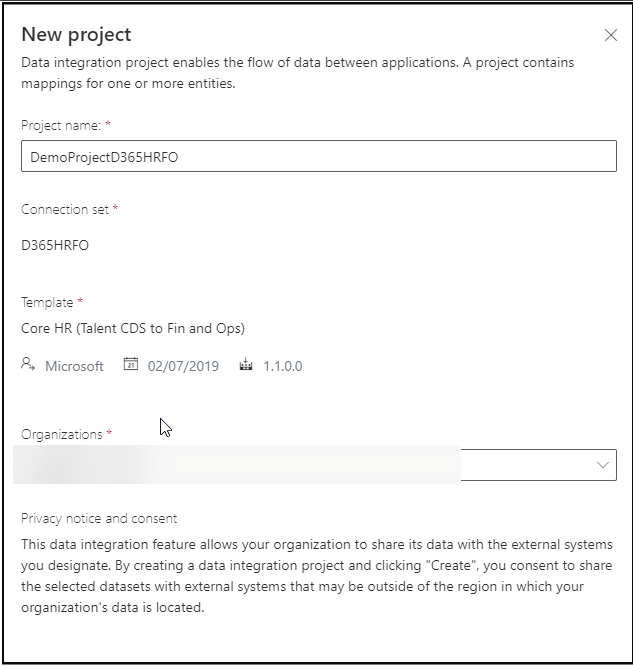
Now follow the next steps:
- Provide the project name
- Choose the existing connection set
- Choose template : Core HR(Talent CDS to Fin and Ops)
- Choose the organizations
- Once the project created then click on ‘Project’
This is what you will see next:
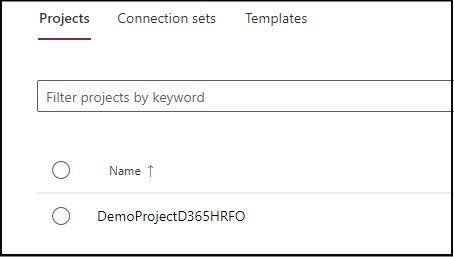
Click the box left of the project you just created. Now click on ‘Task’. This is what you will see:
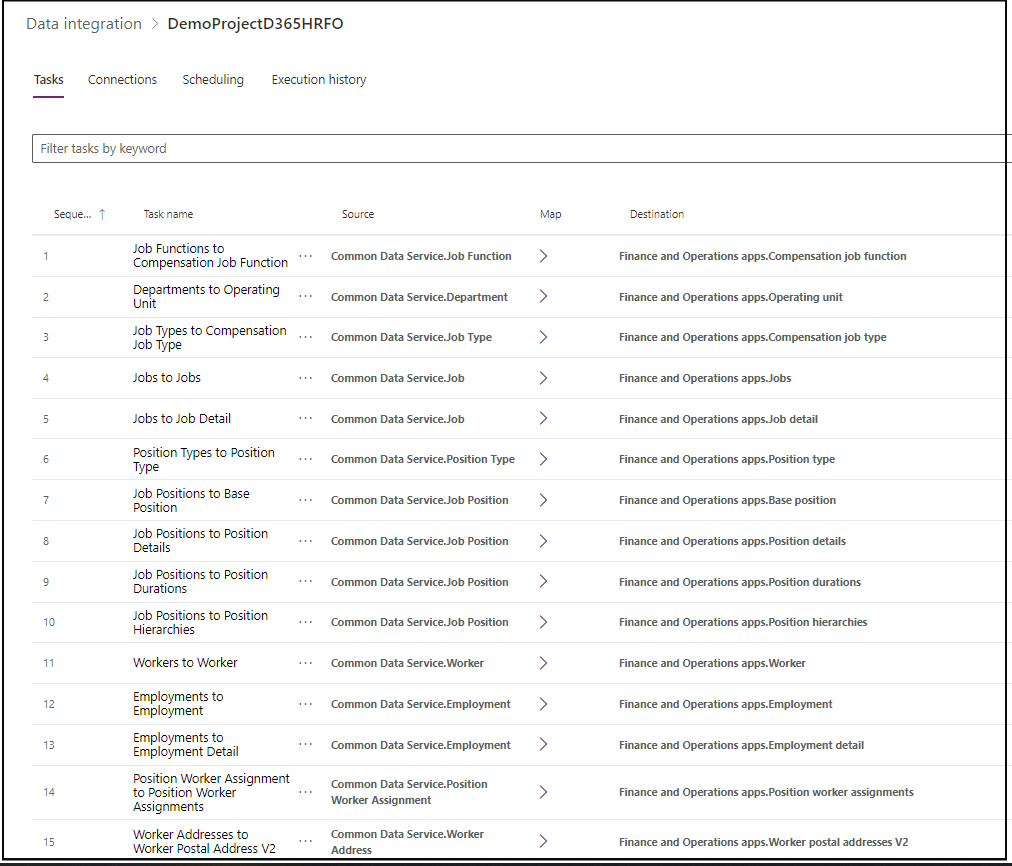
Scheduling
If you click on ‘Scheduling’ you can the integrator automatically/manually. Email id can be provided to track the details.
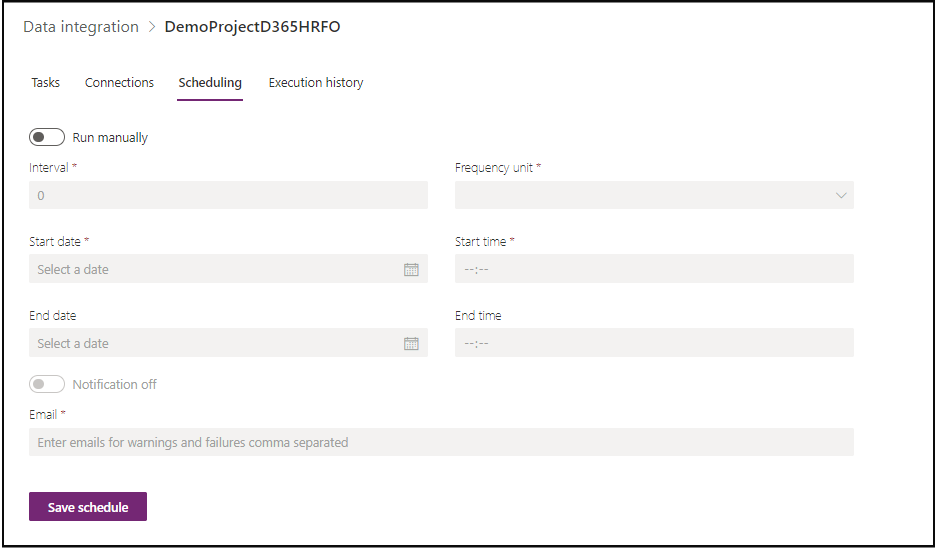
Execution History
Once the data integrator ran, execution can be checked here.
Note: once the integrator runs, check Data management > Job history. The jobs are running here and status can be tracked here in detail.
Troubleshooting:
To get the execution logs, check Data management > Job history.
Reference links:
https://docs.microsoft.com/en-us/power-platform/admin/data-integrator
https://docs.microsoft.com/en-us/dynamics365/human-resources/hr-admin-integration-finance